Using a Textured Rectangle as a Background Guide
It can be helpful to use a 2d image as a guide to get your proportions right or you may have a sketch drawn with a pencil you want to convert to 3d, however not all 2d images look so good when translated to 3d and likewise a good looking 3d model won't necessarily look as good when it is reduced to lines, so understand that drawing, painting and 3d modelling are different art forms and try not to let a 2d reference limit your 3d creativity. To avoid merely tracing an image into a 3d object, use your reference as a rough guide and feel free to go with whatever looks good in the 3d window, this allows art to come into your 3d work. The alternative of using a nurbs sketch as a guide has some advantages over using a textured rectangle.
Download the two files textured-background-guid.smls and background.png to the folder your smls file is in which you want to import the guide to.
Open the textured-background-guid.smls file by double clicking on it.
Click  to open the scene tee window.
to open the scene tee window.
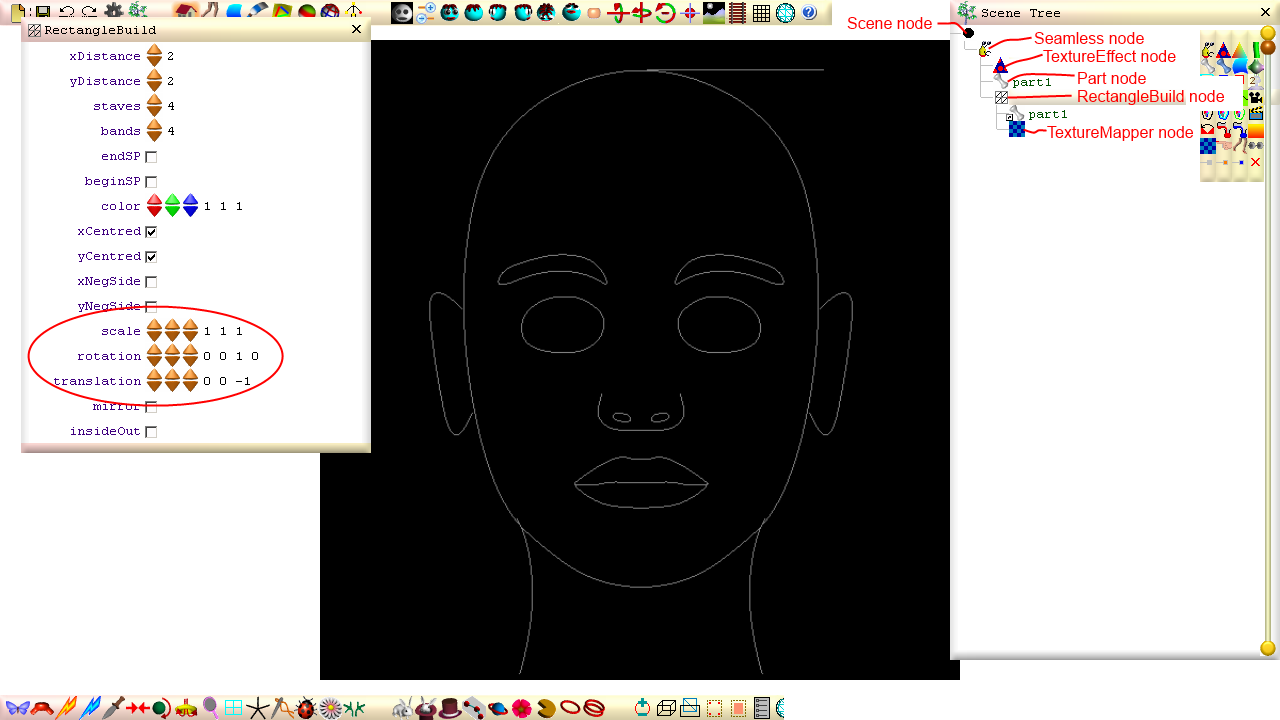
You can change the texture by clicking on the TextureEffect node and changing the file name in the url field.
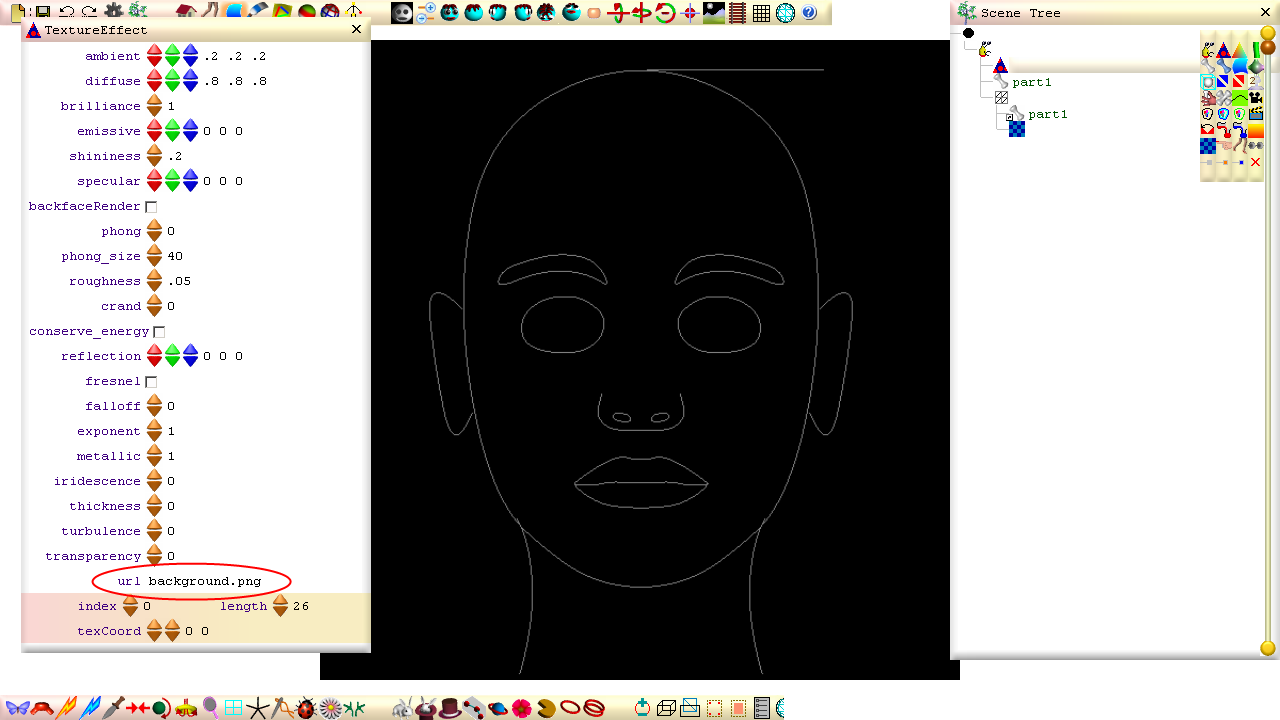
Have your texture file in the same folder as the smls file.
To change the size, orientation or position of the rectangle, click on the RectangleBuild node.
Use the scale field to change the size. If you calculate the pixel x y dimensions with a fraction using a calculator, you can adjust the size while maintaining the ratio of your image.
Use the translation field to change the position.
Use the rotation field to change the orientation. You can rotate the orientation of the rectangle at right angles if you hold down the left control key while clicking any of the rotation buttons.
To import the contents of textured-background-guid.smls (the nodes contained in its scene node), first save the textured-background-guid.smls file if you have made any changes to it and then open your smls file you want to add the guide to.
Click the file menu button and select import->all nodes from file and then select the textured-background-guid.smls file.
You can continue to alter the guide's nodes after it has been imported by opening the scene tree window and then clicking on the imported nodes, same as before.
[3d Modelling Software] [Tutorials] [Forum] [Features] [Download] [Gallery] [FAQ] [Worlds] [Avatars] [Links] [Thyme]